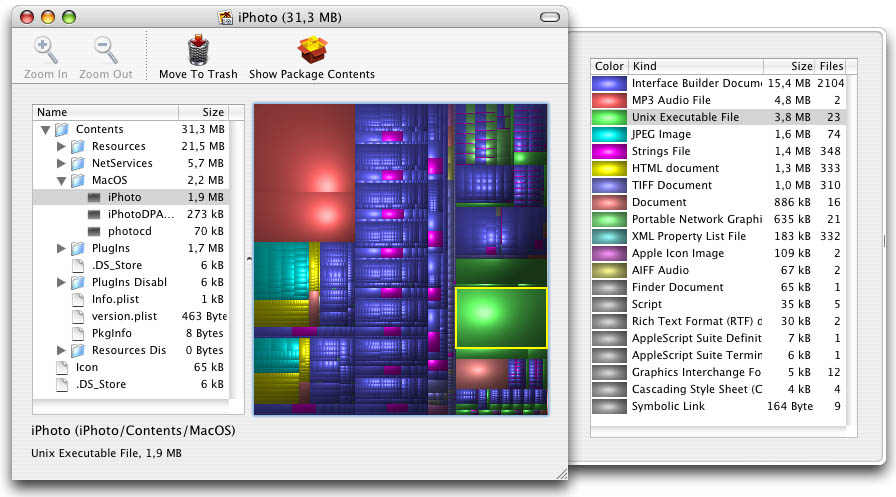You may have heard of desktop virtualization if you own a Mac and have looked at products such as Parallels or VMware Fusion. These products help you install and run another operating system within your existing one. For example I run a Windows XP virtual machine from my OS X Mac. Although this is similar to using Apple's boot camp, it enables both operating systems to be active at the same time. You can switch seamlessly form one to the other, or use both at the same time as well as having access to a whole hoast of other features.
Some of the things I use it for are:
-Streaming Windows Media DRM content
DRM content is not currently supported under OS X so it is useful for streaming videos such 4OD catch-up content.
-Platform specific applications
There are many applications written just for Windows and now Mac users can have access to these too. One big use is testing websites in Internet Explorer as this is still the most popular browser.
-Testing cross platform applications
If you develop applications and wish to make them cross platform you can now easily develop under one plaform and test in many. This obsiously has some restrictions but one possible use is for testing audio plug-ins such as VST's.
While I have never used VMware Fusion and not pushed Virtual Box to the limits yet, the initial performance is very good. Video streaming is much better than in Parallels and it seems to be less memory and CPU hungry providing a smoother experience even with my 2.0 GHz Intel processor. It also supports a wider range of both host and guest platforms than Parallels.
The application is not perfect yet and lacks a few useful fetures which rival products already incorporate such as dragging and dropping files from one OS to another and super smart keyboard controls such as using expose and spaces shortcuts when a guest window is active. However, these are all minor niggles and I'm sure they will be worked out soon.
You can work around these issues by mapping host folders as network drives (or even the whole disk if you wish) and relasing keyboard focus by pressing the command key once (in OS X).
The best thing about Virtual Box is the price, it is completely free, no trials, no restrictions, nothing. This means if you have an old Windows disk lying around or are interested in trying out some Linux distributions but don't want to reformat your hard drive now you can free of charge. You don't even have to worry about the VM's taking up massive ammounts of disk space with dynamic virtual disks.
I'm so glad there is now a free (and in my opinion better) alternative to Parallels and Fusion that I've already installed it on two of my friends computers (having only discovered it yesturday). Thanks a lot to Sun Microsystems who developed the product.
Virtual Box

 Gom Player is a free multimedia player for Windows that will play virtually any file. It includes all the major codecs and will handilly direct you to a free version of any it happens to be missing (even though I have never experienced this). The great thing about Gom Player is that its free, lightweight and simple to use. Ok, sound a bit like VLC Player so what sets it apart?
Gom Player is a free multimedia player for Windows that will play virtually any file. It includes all the major codecs and will handilly direct you to a free version of any it happens to be missing (even though I have never experienced this). The great thing about Gom Player is that its free, lightweight and simple to use. Ok, sound a bit like VLC Player so what sets it apart?